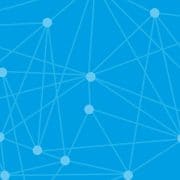Backup to the cloud with Microsoft OneDrive
Backups are so important – so why not set your Sage 50c software to automatically upload backups to Microsoft OneDrive?
This is possible if you are syncing with Office 365 and using the scheduled backup option in Sage 50c Accounts.
Want to be notified?
The software can be set to send notification emails (to multiple email addresses if required) when a backup is attempted. The emails will contain the status of the backup.
Before setting up cloud backups, make sure you have set up Sage 50c to integrate with Office 365 and have chosen scheduled backups.
Get started with Cloud Backups:
- Log into Sage 50 Accounts with the manager login details
- Click File in the menu bar and then Schedule back up
- Click Settings (on the left)
- Click the check box for whichever companies you wish to cloud back up (if the check box is not enabled it is because the company isn’t synced with Office 365)
- Save
Email notifications
- In Sage 50 Accounts, File > Schedule back up > Settings
- Under email notifications > Enable email notifications
- Select Manage email notifications to add or remove recipients
Download your backup from OneDrive
- Sign into Office 365 with the Office ID linked to your Sage 50c Accounts
- Click App Launcher > One Drive
- Find Groups > Sage (company name) > Backup
- Click on the folder with date and time of the backup
- Inside the folder, click on the backup file
- Save the file to your computer and take note of the location
For More information on Sage 50c Accounts v24
Call Malcolm on (071) 9146815 or Email sales@synergynet.ie