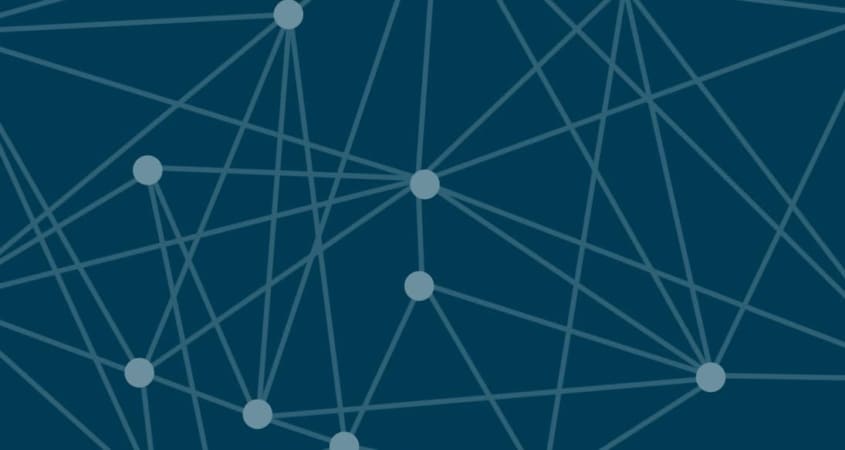How to run the Year End?
Running your Sage 50 year end routine is simple and takes care of all your financial year end accounting. Once you have prepared by posting your final transactions of the year and printed out the required reports, you are ready to run the Year End option. The Sage 50 year end routine transfers the balances from your profit and loss accounts to the Retained Earnings account and carries the balances on the Balance sheet forward to the new financial year.
Before running the Year End Reports it is essential there are no errors in your Chart of Accounts. To check this, go to the Nominal Ledger and click on the COA icon. Highlighted is probably Default layout of Accounts. Click Edit at the bottom of the screen. Your Chart of Accounts will now open. Click on the Check option at the bottom of the screen. If a dialog box appears print the COA errors and ring Synergy Network. If there are no errors you may continue the steps below.
To prepare to run your year end
- Post all your transactions for the current year. The Year End Procedure does not need to be run straight after your Year End date. It is more important to ensure all transaction are entered.
- Check that you have set up and posted all your recurring entries, pre-payments, accruals and depreciation for the year.
- Reconcile all of your bank accounts to their respective statements using the Bank Reconciliation option.
- Do not reconcile past your Year End date until you have printed off the following Report. If you have more than one bank account, unhighlight whatever bank is highlighted (by left clicking on the bank in question) to ensure the report is run for all bank accounts. Go to Bank/Reports/Bank Report – unreconciled
- Reconcile the VAT Return Analysis.
- If you use stock control, from the Product Reports window, print the following Product Reports. As with the bank report do not enter transactions until you have printed the following reports.
- Product History (Activity) report
- Product Valuation report
- Product Profit report
- Print the following reports (if required consult with your accountant): When running reports, ensure that you run the report to the last date in your financial year.
- Aged analysis reports for debtors.
Customers/Reports/Aged Debtors Analysis (Summary)
Leave Customer Ref as it is, enter Year End Date & tick Exclude later payments. - Aged analysis reports for creditors – as for Debtors
- Activity reports on all ledgers
Nominal/Reports/Nominal Activity – ensure Inc B/Fwd Tran is ticked.
- Aged analysis reports for debtors.
- Print the following 3 Financial Reports.
- Trial balance
- Profit and loss
- Balance sheet
- You have now processed all of the transactions for the current year and printed out all the reports you need. You are ready to run your year end.
To run the year end routine
- Open the File menu and choose the Maintenance option. Choose the Check Data option to look for any errors in your data. If any errors are reported you must correct them before continuing with your year end.
- Take two backups of your data, label them clearly “Before year end” and store them in a safe place. Do not use your normal backup disks, these are for archiving.
- Open the Settings menu and choose the Change Program Date option. Enter the year end date.

- Open the Tools menu and choose the Period End option and then choose the Year End Option. The Year End dialog box appears.
- Ensure that the Year End Date, Current Date and Year End Journals Date fields display the last day of your current year.

- Check Data and Backup options.
- Check location of Archive. This option creates a year end archive that can be viewed at any time.
- Budget options are use the actual year data as a budget or the previous year budget with an increase. If no budget is required take off tick.
- Tick Lock Date button to prevent entries into the previous year.
- Select Run Year End button.
- To continue with your year end choose the Yes button, or to cancel choose No.
- Select output for Year-End Journals, preview, send to file or print.
- When the Year End has finished a message will appear confirming new financial year details.