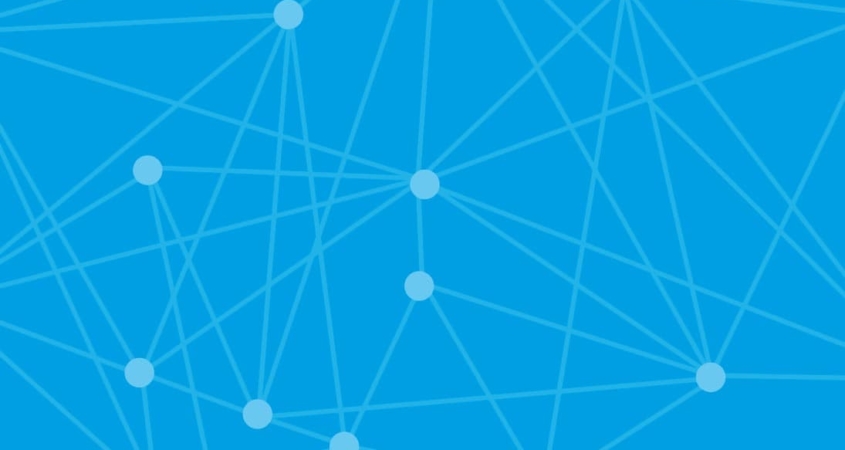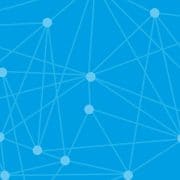Sage 50 Data Corruption – Fix button
It has come to our attention that many of our support clients, upon finding “errors” in their data when running the check data routine, attempt to fix the data themselves.
Our advice is proceed with caution and if you have a support contract with Synergy Network, please call us first.
If you do decide to click on the “Fix” button, ensure that you carry out the following checks…
- Backup your data. Newer versions of Sage 50 will force you to do so.
- Check the number of transactions in Sage. You will find this in Help->About. If the number of transactions changes after clicking on fix, (even if your errors are fixed) you must restore the backup.
- Check the aged balance warnings. You will find them in the warnings tab when you run File->Maintenance->Check Data. If the amounts change or if they were not present before fixing the data, you must restore the backup.
Basically if the fix routine results in zero errors but you now have a different number of transactions or postings to your creditor/debtor control accounts, you data is still corrupt. You must restore an error free backup.
For more information on Data corruption in Sage 50, please refer to our Knowledgebase articles.